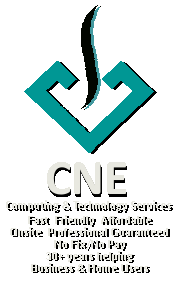Azure: Missing resources and virtual machines
Posted by cnecorp in Azure Cloud Computing on Aug 12th, 2017Infrastructure As A Service (IAAS) is a boon for small businesses and developers alike. The ability to quickly spin up new environments at a relatively low ongoing charge reduces the need to tie up capital in equipment and facilities.
Furthermore, the small business owner also enjoys all the benefits of enterprise level support like redundancies, backups and ongoing system updates without the need for additional staff of external contractors.
I encountered an interesting issue this morning when logging into my Azure environment. All my resources and virtual machines had apparently disappeared.
I could see them on the dashboard but could not do anything with them. Listing all resources and VMs showed no resources or VMs available.
I finally managed to start a VM from the dashboard in the last activity panel but could not find or use any of my other resources even though I was logged into the right account, my subscription was active and there were no issues or scheduled maintenance logged by Microsoft.
I stumbled onto the solution by going through the normal technology troubleshooting steps.
Likely Cause
- Possible browser cache corruption/browser compatibility.
Solution
- Log into your account using Edge, or another browser if you are already using Edge.
- The environment should come as normal.
- Close all instances of your normal browser.
- Open and log in again.
- This resolved it for me, if not my next step was to clear browser cache and try again.
Synology: Adding PIA VPN to your NAS
Posted by cnecorp in Synology on Aug 10th, 2017The Synology NAS provides us with the ability to create our own private cloud on our own private equipment so that we can access our private and sometimes sensitive data wherever and whenever we want so long as there is a reliable internet connection available.
However, it is vital that we have adequate security measures in place to prevent unauthorised access to our cloud.
In addition to providing you relative anonymity when surfing the net, a reliable VPN like PIA is also a cheap way of masking your NAS’s external IP address.
Here is an excellent article by Jonas Carlsen Kjær on how to add PIA VPN to your synology NAS,
Updates @ 6 Nov 2020
My connection died with an “expired certificate” message when I swapped internet service provider. I tried rebuilding the VPN profile with the latest config files from PIA without success. Finally got to PIA support who provided a new guide, which was a little different from the article by Jonas above.
Getting OVPN file contains invalid parameters so following up with PIA.
After a long and arduous chats with PIA agents, the final outcome is “your device is not supported, please try the forums“. As the old saying goes, you get what you pay for.
As swapping VPN provider is not an alternative for me (just renewed my annual subscription), I did some fossicking and stumbled across this article in the Synology forums that worked, see second entry by Paul McCarthy.
Bottom line, Synology does not like the compression and crl verification.
Process (courtesy Paul McCarthy)
-
Download latest PIA configs from here: OpenVPN Configuration Files (Recommended Default)
-
Select an appropriate config and make the following edits:
-
Delete the compress line
-
Delete the entire <crl-verify> section
-
Add the line comp-lzo no
-
-
Create a new VPN config on the Synolgy and perform the following steps:
-
Choose to import a ovpn file and give the new config a name
-
Enter a username and password
-
Select the ovpn config file that you edited above
-
Select Advanced options
-
Browse for a Certificate revocation file and choose the IPA crl.rsa.2048.pem file and click Next
-
Select ALL three options (I selected 1 & 3 only) on the next screen (this allows Download Station to work).
-
- Voila, it works.
Why you should change your permalink structure from the WordPress default
Posted by cnecorp in WordPress on Feb 5th, 2016Permalinks are the URLs that are used to navigate from page to page on your website. Visitors rely on these to return to your content either through bookmarks or the URLs that search engines capture when they index your pages.
A URL with a meaningful name makes it easier to locate your content as people search for key words and phrases and not page numbers. WordPress offers a variety of options for its permalink structure. These include page numbers (default), Day and Name, Month and Name, numeric, post name and custom.
I use post names on all my websites as this is both simple and functional; and most of my content and articles are enduring i.e. no used by date.
Here are some of the things to watch out for when changing your permalinks if you encounter broken links:
- Does your web server supports
mod_rewrite? - Is the mod_rewrite feature enabled?
- Has the web server automatically created a .htaccess file in your WordPress folder?
- Is the .htaccess file in the same folder as your wp-config.php file?
- Does the .htaccess file contain the following code after you change the permalink structure?
- .htaccess
# BEGIN WordPress
<IfModule mod_rewrite.c>
RewriteEngine On
RewriteBase /
RewriteRule ^index\.php$ – [L]
RewriteCond %{REQUEST_FILENAME} !-f
RewriteCond %{REQUEST_FILENAME} !-d
RewriteRule . /index.php [L]
</IfModule>
# END WordPress
- .htaccess
Storing and managing sensitive information in the cloud.
Posted by cnecorp in Security & Backups on Feb 4th, 2016A basic rule of thumb is never to store sensitive information like pins and passwords in the cloud. How then do we make technology work for us in these days of numerous accounts and passwords.
I settled on MasterLockVault’s Digital Safe Deposit Box as my preferred option after a lengthy period of researching and evaluating the myriad of available offerings.
MasterLockVault offers both a free and a paid 256 bit encrypted cloud service that is seamlessly accessible from the Web, Android and IOS.
As a further level of security, I encode my pins and passwords with a simple algorithm that easily reminds me of the actual pin or password, much like the “secret question” that you often use to retrieve forgotten passwords.
This not only provides another level of protection in the unlikely event that MasterLockVault’s databases get compromised but also reduces the risk of curious onlookers seeing your sensitive information (looking over shoulders, you forgetting to lock your computer etc)
As always, NEVER EVER post your pins and passwords openly on ANY cloud service.
Totally Free PDF Creation for Windows 10, 7, Vista and XP.
Posted by cnecorp in PC Matters on Feb 3rd, 2016TINYPDF is one of the best PDF writers available on the net. It is standalone, very easy to install and use and has a very small footprint (memory usage).
I used CutePDF, which is another free PDF generator, until I stumbled across TinyPDF.
Unlike TinyPDF, CutePDF requires you to install a separate GhostScript application thus my preference for TinyPDF as there is one less application hogging my memory especially since these are idling in the background all the time.
Best of all, TinyPDF is totally free for personal and commercial use.