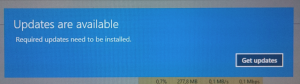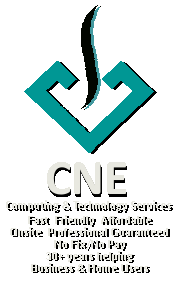Skype stopped working on Windows 10
Posted by cnecorp in PC Matters on Feb 23rd, 2018My desktop Skype decided to stop working for no apparent reason. A quick search showed that Skype is now a core part of Windows 10.
Skype started to work again after uninstalling the desktop client and several reboots.
Maybe it’s a matter of getting used to but the new Skype seems less friendly for those of us working mainly in desktop mode. Time will tell I guess.
Windows 10, monitors lose signal and PC freezes
Posted by cnecorp in PC Matters on Feb 23rd, 2018My pc began to lose signals to monitors and freeze following a power cut. The issue got progressively worse over time. Tried a few of following to no avail:
1. Updated graphics card drivers
2. Removed graphics card from device manager and reinstalled
3. Physically removed graphics card, cleaned and reinstalled
In desperation, I tried a fix from answers.microsoft.com that was suggested for what seemed to be a different issue and the fix for the old Vista windows release.
Quote
“ Problem: a thing called TDR checker monitors the computers hardware, particularly the GPU, is say the GPU stops responding with the computer for 2 seconds TDR checker restarts the driver. The TDR checker was good on paper but did not work in the real world. as a gpu can stop responding when it is working hard. “
The first fix of setting TdrDelay to 8 seconds worked beautifully for me as the system has been stable for the last 72 hours. Hopefully I will never have to try the 2nd fix.
I have copied the fix here in case the thread ever gets removed:
Quote
Here is the solution
Exit all Windows based programs.
Click Start, type regedit in the Search box, and then double-click regedit.exe from the results above. If you are prompted for an administrator password or confirmation, type the password or provide confirmation.
Browse to and then click the following registry subkey:
HKEY_LOCAL_MACHINE\SYSTEM\ControlSet002 (sometimes called ControlSet001) \Control\GraphicsDrivers
On the Edit menu, click New, and then select the following registry value from the drop-down menu specific to your version of Windows (32 bit, or 64 bit):
For 32 bit Windows
Select DWORD (32-bit) value.
Type TdrDelay as the Name and click Enter.
Double-click TdrDelay and add 8 for the Value data and click OK.
For 64 bit Windows
Select QWORD (64-bit) value.
Type TdrDelay as the Name and click Enter.
Double-click TdrDelay and add 8 for the Value data and clickOK.
Close the registry editor and then restart your computer for the changes to take affect.
This puts a delay on the tdr checker of 8 seconds thus the gpu can stop responding for 10 seconds, usually this fixes the problem, if you are still suffering from this issue (after updates or a reinstall of drivers, you know all that annoying driver stuff)
Then do this, do the same thing but instead of “TdrDelay” type “TdrLevel” enter the data value as 0 (it is set to that natively, but double check) then delete the TdrDelay,
Restart
That completely turns off Tdr checker, so now windows 7/vista/8 now works more like windows XP
Posted to answers.windows.com by Raymond Javier
Cannot connect to Synology NAS via quick connect
Posted by cnecorp in Synology on Feb 23rd, 2018For some reason I cannot access my Synology NAS remotely using quickconnect. It used to work.
Occurred when I went from cable to NBN
Telstra changed my DSM DNS servers
FIXED
Set DSM dns to 8.8.8.8 and 8.8.4.4 respectively
Temporarily disable DSM Firewall and check access
Enable DSM Firewall and check access again
Telstra NBN mygateway user and password
Posted by cnecorp in Networks on Sep 24th, 2017Telstra NBN provides us with the mygateway GUI to manage the supplied Telstra router. The default user and password for this is usually admin/admin or admin/password.
Security is not really an issue in this case as your Telstra service login and password is the the username you provided when applying for the service (usually your telstra email address) and the assigned password or password that you reset it to for your account.
The gateway can only be access from a PC that is connected to your LAN and is not accessible remotely.
WordPress: “<< previous entries" link not working
Posted by cnecorp in WordPress on Sep 3rd, 2017I recently changed my site from a static homepage to point to the latest post. In doing so, clicking the previous page link at the bottom of the blog returned a page not found error.
Google searches presented various options including changing the number of posts displayed in settings etc, none of which worked.
As a static home page site, I use Filosofo’s Home-Page Control plugin. The problem was resolved by changing the home page setting in the plugin from WordPress default to Blog.
NinjaTrader: Unable to restore from backup, cannot find central directory
Posted by cnecorp in NinjaTrader, PC Matters on Sep 3rd, 2017I recently encountered what initially appeared to be a NinjaTrader (NT) issue when trying to restore from NT’s propriety backup. The procedure gave me the following error:
“NinjaTrader was unable to restore the selected backup archive file. Cannot find central directory.”
This was odd as I have successfully restored from the same file onto a couple of machines that I use for back testing strategies.
After trawling Google and the NT support forums, I stumbled across an article in GitHub indicating that the issue may be a corrupt zip file.
The issue was resolved by overwriting the corrupt zip.
How to prevent Skype for locking your taskbar.
Posted by cnecorp in PC Matters on Aug 20th, 2017Since the buy over, the Microsoft team has been trying to integrate Skype into the Microsoft ecosystem.
One very annoying recent change has been to lock the windows taskbar if you have an unread message or notification. While this might seem to be a useful change, it also negates all the screen burn benefits of screen savers i.e. the taskbar is displayed 24×7 until you have read and discarded the notification.
Luckily, Skype allows you to remove its icon from the taskbar when you close the Skype window (Skype still runs in the background allowing you to receive messages etc).
- Go to Skype
- Click Tools
- Click Options
- Select Advanced on left menu
- Uncheck “Keep Skype in taskbar while I am signed in“
- Click Save
Now all you have to remember to do is to close our Skype window.
Missing Command Prompt in Windows Power User Menu (Win+X)
Posted by cnecorp in PC Matters on Aug 12th, 2017The Windows Power User Menu (Win-X) has been a welcomed addition since Windows 8 that gives you access to a subset of advanced Windows features.
Recent updates have however replaced the familiar Command Prompt with PowerShell. For those of us who are not yet ready to move on to PowerShell, the Windows 10 team has kindly provided us with an easy way for us to revert back to the old faithful.
Steps
- Open the Power User or Win-X Menu.
- Select Settings.
- Select Personalisation.
- Select TaskBar in the left menu
- Scroll down and set the Replace Command Prompt with PowerShell switch to Off
How to get rid of “Updates are available” message in Windows 10?
Posted by cnecorp in PC Matters on Aug 12th, 2017Microsoft in their infinite wisdom has deemed it necessary to include an annoying “Updates Are Available ” reminder that forces you to stop what your are doing and view the message despite you having set the necessary flags to ignore certain updates.
This is what you will get plastered over your monitor preventing you from any further work until you have viewed and discarded the message.
I recently found an article on SuperUser explaining how to disable this.
- Open the elevated command window (Command Prompt (Admin) via the Win-X menu (you must have admin privileges to do this) and run the following commands:
cd /d "%Windir%\System32" takeown /F MusNotification.exe icacls MusNotification.exe /deny Everyone:(X) takeown /F MusNotificationUx.exe icacls MusNotificationUx.exe /deny Everyone:(X) - Run the following to undo this:
cd /d "%Windir%\System32" icacls MusNotification.exe /remove:d Everyone icacls MusNotification.exe /grant Everyone:F icacls MusNotification.exe /setowner "NT SERVICE\TrustedInstaller" icacls MusNotification.exe /remove:g Everyone icacls MusNotificationUx.exe /remove:d Everyone icacls MusNotificationUx.exe /grant Everyone:F icacls MusNotificationUx.exe /setowner "NT SERVICE\TrustedInstaller" icacls MusNotificationUx.exe /remove:g EveryoneNB: if you only see PowerShell (Admin) instead of Command Prompt Admin, you can switch off the Replace Command Prompt with PowerShell in TaskBar settings,
C#: How to determine if a number is odd or even.
Posted by cnecorp in C# Tips on Aug 12th, 2017A popular way is to use the modulus operator: