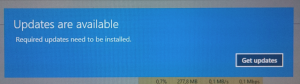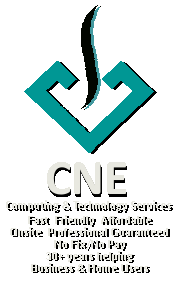How to prevent Skype for locking your taskbar.
Posted by cnecorp in PC Matters on Aug 20th, 2017Since the buy over, the Microsoft team has been trying to integrate Skype into the Microsoft ecosystem.
One very annoying recent change has been to lock the windows taskbar if you have an unread message or notification. While this might seem to be a useful change, it also negates all the screen burn benefits of screen savers i.e. the taskbar is displayed 24×7 until you have read and discarded the notification.
Luckily, Skype allows you to remove its icon from the taskbar when you close the Skype window (Skype still runs in the background allowing you to receive messages etc).
- Go to Skype
- Click Tools
- Click Options
- Select Advanced on left menu
- Uncheck “Keep Skype in taskbar while I am signed in“
- Click Save
Now all you have to remember to do is to close our Skype window.
Missing Command Prompt in Windows Power User Menu (Win+X)
Posted by cnecorp in PC Matters on Aug 12th, 2017The Windows Power User Menu (Win-X) has been a welcomed addition since Windows 8 that gives you access to a subset of advanced Windows features.
Recent updates have however replaced the familiar Command Prompt with PowerShell. For those of us who are not yet ready to move on to PowerShell, the Windows 10 team has kindly provided us with an easy way for us to revert back to the old faithful.
Steps
- Open the Power User or Win-X Menu.
- Select Settings.
- Select Personalisation.
- Select TaskBar in the left menu
- Scroll down and set the Replace Command Prompt with PowerShell switch to Off
How to get rid of “Updates are available” message in Windows 10?
Posted by cnecorp in PC Matters on Aug 12th, 2017Microsoft in their infinite wisdom has deemed it necessary to include an annoying “Updates Are Available ” reminder that forces you to stop what your are doing and view the message despite you having set the necessary flags to ignore certain updates.
This is what you will get plastered over your monitor preventing you from any further work until you have viewed and discarded the message.
I recently found an article on SuperUser explaining how to disable this.
- Open the elevated command window (Command Prompt (Admin) via the Win-X menu (you must have admin privileges to do this) and run the following commands:
cd /d "%Windir%\System32" takeown /F MusNotification.exe icacls MusNotification.exe /deny Everyone:(X) takeown /F MusNotificationUx.exe icacls MusNotificationUx.exe /deny Everyone:(X) - Run the following to undo this:
cd /d "%Windir%\System32" icacls MusNotification.exe /remove:d Everyone icacls MusNotification.exe /grant Everyone:F icacls MusNotification.exe /setowner "NT SERVICE\TrustedInstaller" icacls MusNotification.exe /remove:g Everyone icacls MusNotificationUx.exe /remove:d Everyone icacls MusNotificationUx.exe /grant Everyone:F icacls MusNotificationUx.exe /setowner "NT SERVICE\TrustedInstaller" icacls MusNotificationUx.exe /remove:g EveryoneNB: if you only see PowerShell (Admin) instead of Command Prompt Admin, you can switch off the Replace Command Prompt with PowerShell in TaskBar settings,
Totally Free PDF Creation for Windows 10, 7, Vista and XP.
Posted by cnecorp in PC Matters on Feb 3rd, 2016TINYPDF is one of the best PDF writers available on the net. It is standalone, very easy to install and use and has a very small footprint (memory usage).
I used CutePDF, which is another free PDF generator, until I stumbled across TinyPDF.
Unlike TinyPDF, CutePDF requires you to install a separate GhostScript application thus my preference for TinyPDF as there is one less application hogging my memory especially since these are idling in the background all the time.
Best of all, TinyPDF is totally free for personal and commercial use.