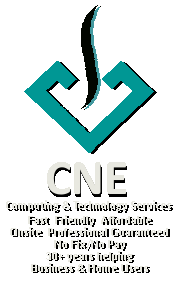How to block Ads on your Galaxy Note Phones
Posted by cnecorp in Galaxy Note Phones on Jul 6th, 2021Android introduced this new feature since Pie. I found out about it recently and it has been great.
Go to Settings, Connections, More Connection Setttings:
- Select Private DNS Mode
- Select Private DNS provider hostname option
- Enter dns.adguard.com
That’s it, enjoy ad free games etc
Disable Touchpad on Samsung Ativ Windows 10
Posted by cnecorp in PC Matters on Jul 5th, 2021The simplest way to temporarily disable your touchpad is FN F5.
Previously, I installed ELAN Touchpad driver which allowed me to use the touchpad to move the mouse but not double-click. This was fantastic until I forgot to bring a mouse with me one day and was unable to use the PC properly.
When I finally got my mouse, I went to reenable the feature but kept getting “Windows Shell DLL Error”.
After some searching, I found a thread that recommended uninstalling the Elan Touchpad App using the “Add Removed Programs” function and it worked.
RDP: Local Security Authority cannot be contacted
Posted by cnecorp in PC Matters on Jun 26th, 2021I recently ran into issues trying to RDP into my Azure VM with the following error:
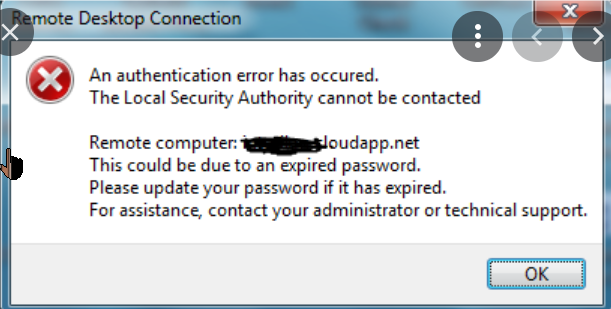
This occurred after a windows update. The VM was fine as I was able to log into it from my Android phone, iPad Pro and my windows 10 laptop.
After trying numerous ‘fixes’, that I found crawling through the internet, without success, I went back to basics and started to methodically check one thing at a time like switching off the firewall, pinging my VM which I found did not work as Azure blocks normal pinging, tried PS Tool’s ps Ping etc, disabling my antivirus etc again without much success.
After the third or so iteration, it started to work when I again disabled my antivirus.
It turned out to be a combination of turning off Network Level Authentication and adding RDP as exceptions to my antivirus that finally resolved my issue.
Turning off Network Level Authentication
You can do this by going to Control Panel (in Categories View), click on System and Security and Allow Remote Access under the System category
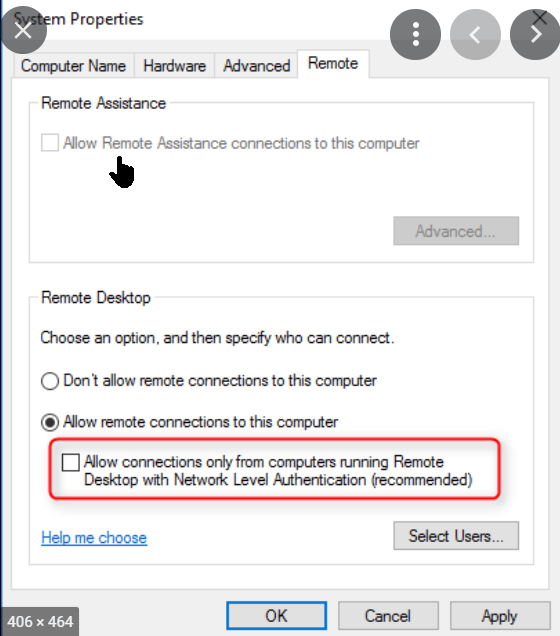
Uncheck the Allow connections ….. box as highlighted
Adding RDP to Bit Defender’s exclusion list
Then follow the instructions below for Bit Defender to add both the 32 and 64 bit versions of RDP to its exclusions list.
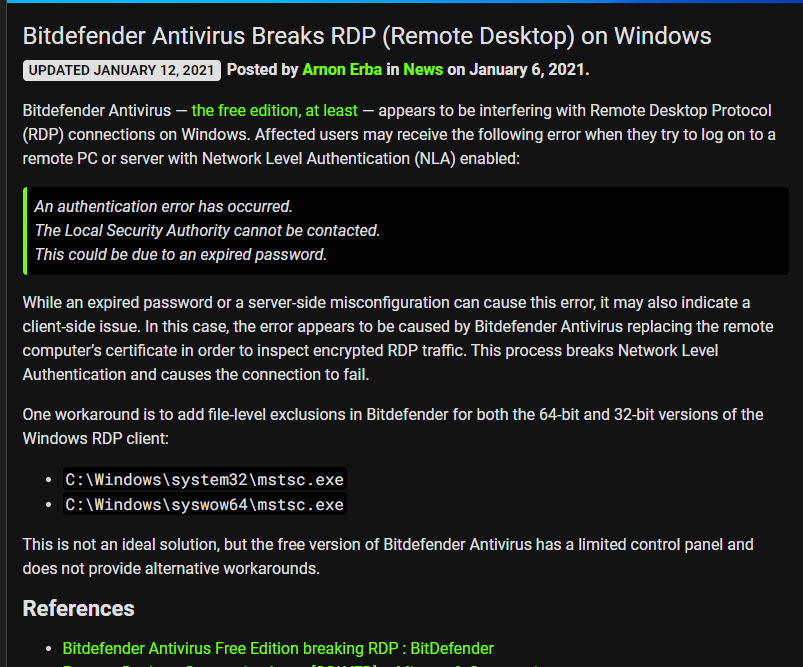
Thanks to Arnon on Technology
PC Maintenance Suite
Finding Microsoft’s Defender lacking, I have tried AVG, Avast, MicroTrend and eventually landed on Bit Defender (Free) as my antivirus of choice. This together with MalWare Bytes and CC Cleaner are my go to PC maintenance suite. I am not sponsored or paid in anyway by any of these.
Virus Alert From Microsoft Scam
Posted by cnecorp in PC Matters on Nov 17th, 2020Beware of this scam, it looks authentic and can catch even the tech savvy off guard.
It is essentially an alert pop up that sets your browser to full page and effectively disables your browser with an audio alert that:
- Advises you that your computer is infected with a virus than can broadcast your personal and banking details etc
- Urges you to call a toll free number for Microsoft support; and
- Warns you that your computer will be disabled if you ignore the message on the pretext that your computer will adversely affect their network
There are a number of variations to the schemes and numerous online sites like PC Risk that provide removal instructions.
In a nutshell:
- Close the offending instances of the web browser using task manager:
DO NOT use the “restore pages” option when you reopen the web browser.- Click the “Ctrl,” “Alt” and “Del” keys on your keyboard at the same time.
- Click “Start Task Manager” from the menu. A new window will appear.
- Navigate to the “Applications” tab if the tab is not already open
- Click on the name of your Internet browser in the applications list to highlight it.
- Click the “End Task” button to close the program. Confirm that you would like to close the browser if you are prompted.
- Repeat this process if you have more than one instance of the browser open.
- Uninstall any dubious programs using Window’s Add Remove Programs feature.
- Run Malwarebytes, one of the best Malware removal programs in the market. I personally subscribe to them but the free version will do the job.
Windows 10 not detecting external monitor – Top 4 Most Common Causes
Posted by cnecorp in PC Matters on Nov 13th, 2020Windows plug and play simplifies the way customise our work PC environment e.g. the addition and removal of accessories and hardware like adding an external monitor, mouse, keyboard etc by automatically reconfiguring itself to recognise and communicate with the new device.
This is however not infallible. Here the top 4 most common causes of why Windows 10 may not detect your new monitor:
- Silly as it may seem, ensure that your monitor is switched on.
- Are you using the latest graphics driver?
- Are you using the correct HDMI cable?
- Is your monitor set to use HDMI as its input? Use the controls on your monitor to select HDMI as input